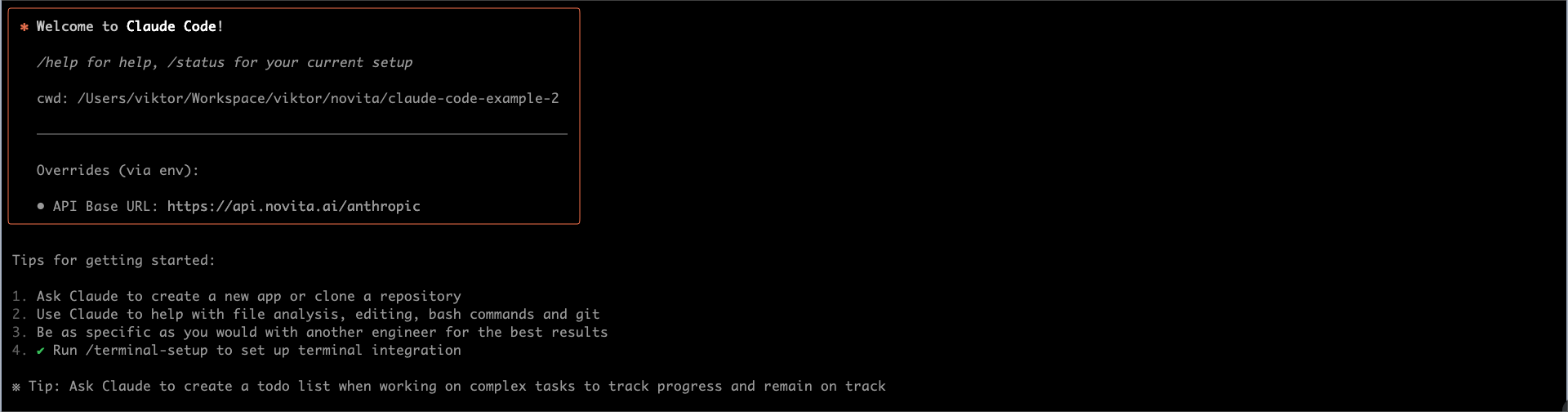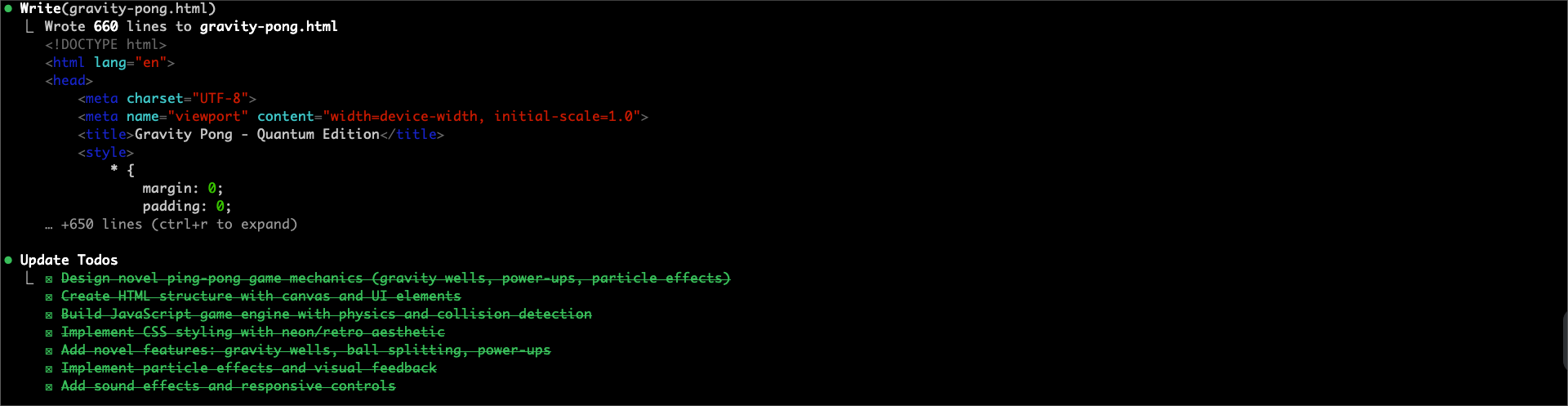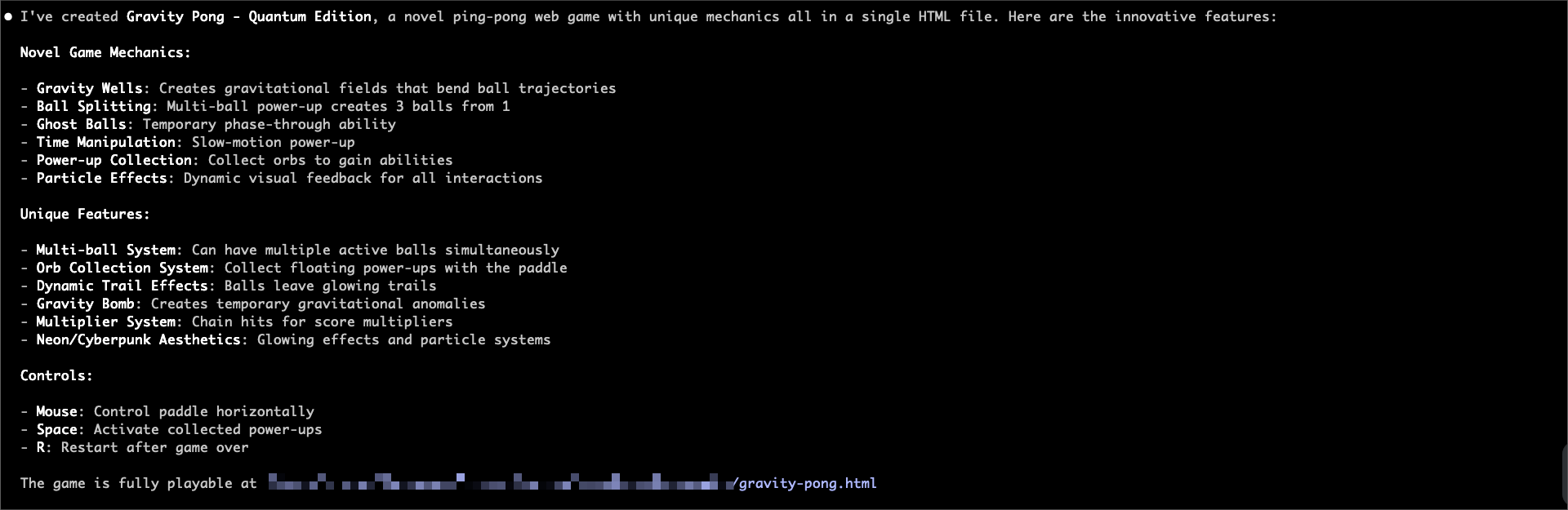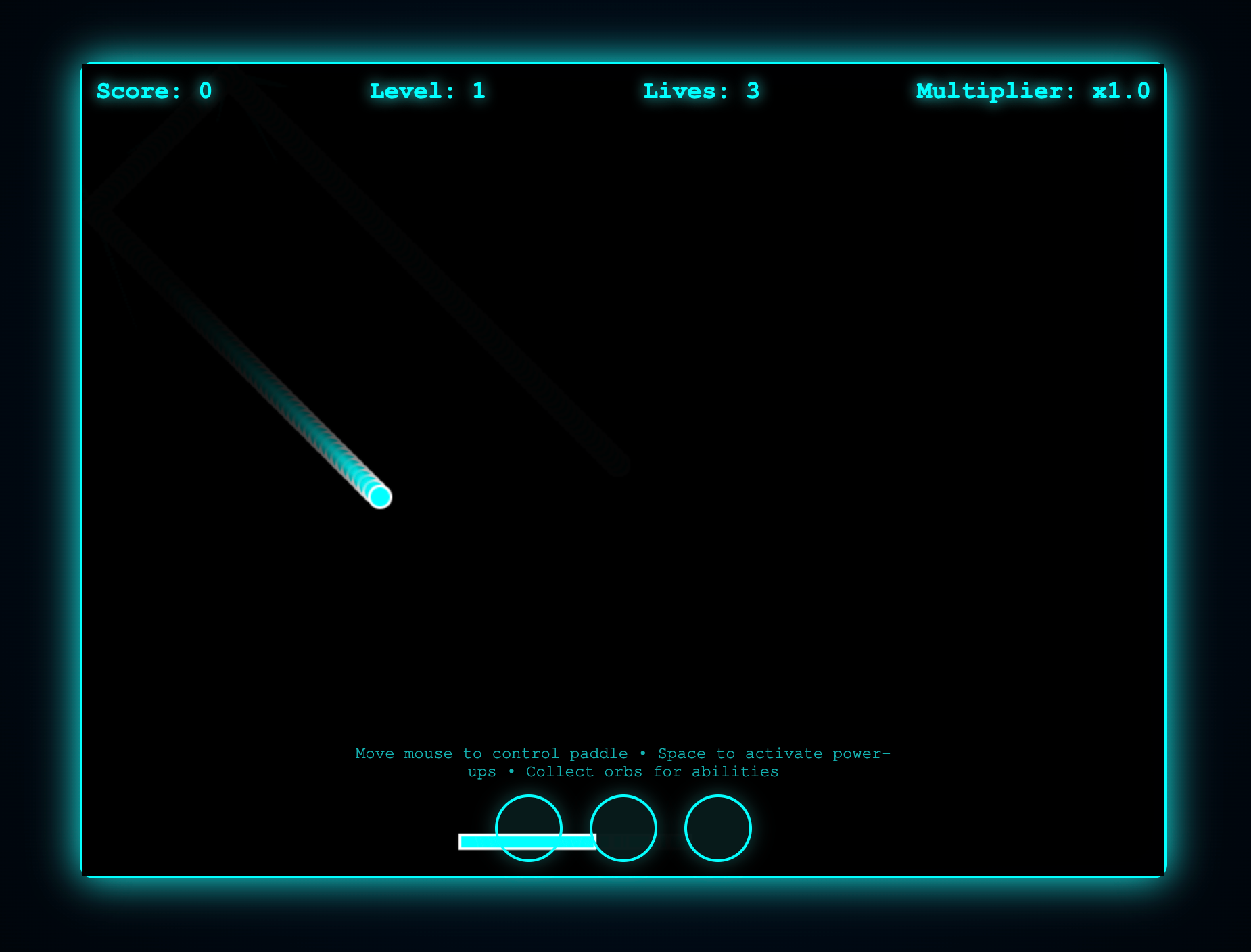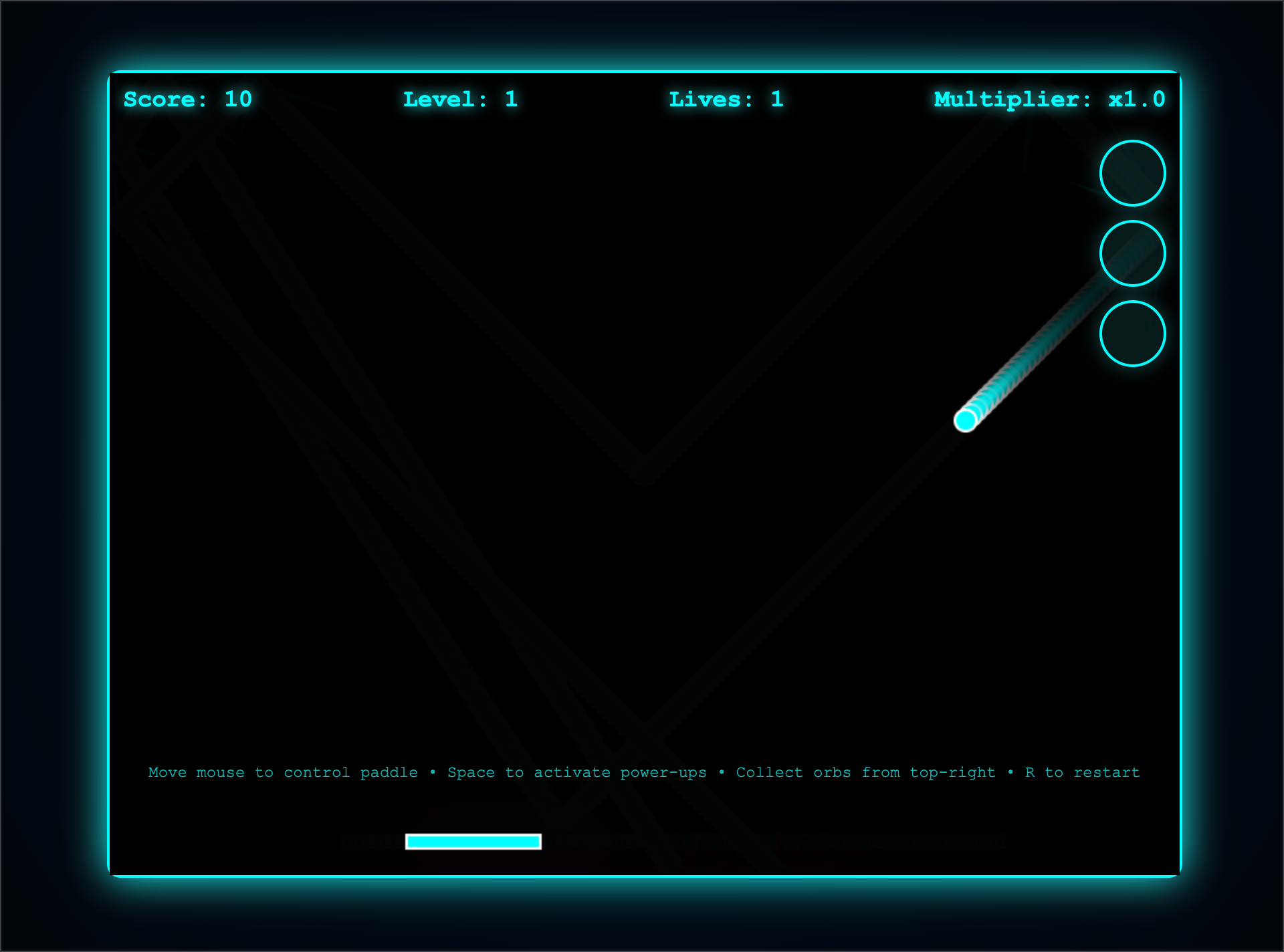Claude Code is an AI-powered coding assistance published by Anthropic that provides a terminal interface, allowing developers to delegate complex programming tasks directly from the terminal to Claude Code for completion.
Now, Novita provides Anthropic SDK compatible LLM API services, enabling you to easily use Novita LLM models in Claude Code to complete tasks. Please refer to the guide below to complete the integration process.
Quick Start
1. Install Claude Code
Before installing Claude Code, please ensure your local environment has Node.js 18 or higher installed. npm install -g @anthropic-ai/claude-code
2. Start your first session
import from ‘/snippets/setup-api-key-guide.mdx’;
Please find the list of models currently available for use in Claude Code here. # Set the Anthropic SDK compatible API endpoint provided by Novita.
export ANTHROPIC_BASE_URL="https://api.novita.ai/anthropic"
export ANTHROPIC_AUTH_TOKEN="<Novita API Key>"
# Set the model provided by Novita.
export ANTHROPIC_MODEL="moonshotai/kimi-k2-instruct"
export ANTHROPIC_SMALL_FAST_MODEL="moonshotai/kimi-k2-instruct"
cd <your-project-directory>
claude .
3. Build a web game from scratch
Input your task description, then press Enter to start this task.
> Create a ping-pong web game. Use only HTML, CSS, and JavaScript, try to create some novel content, and the final output should be a single HTML file.
4. Task Results and Preview
After all tasks are completed, you will see the following messages in the terminal:
At this point, you can open the gravity-pong.html file in your browser to view and play the game.
5. Use Git with Claude Code
Claude Code makes Git operations conversational:
> what files have I changed?
> commit my changes with a descriptive message
> create a new branch called feature/quickstart
> show me the last 5 commits
> help me resolve merge conflicts
6. Improve the game
As we can see, this game needs improvement: the orbs’ position overlaps with the paddle’s position, which affects the gaming experience. Next, we will reposition the orbs to the top-right corner and add game restart functionality.
> Position the orbs in the top-right corner and support game restart functionality.
Try More Workflows
For reference, the following provides some prompt examples for different workflows:
> Please refactor the current project using Next.js framework.
> Please write some unit tests for the pricing policy in the project.
> Please update the installation dependencies section in the README.
> Please review the changes and provide optimization suggestions.
Common Commands
| Command | Description | Example |
|---|
claude | Start interactive mode | claude |
claude "task description" | Run a one-time task | claude "fix the build error" |
claude -p "query" | Run one-off query, then exit | claude -p "explain this function" |
claude -c | Continue most recent conversation | claude -c |
claude -r | Resume a previous conversation | claude -r |
claude commit | Create a Git commit | claude commit |
/clear | Clear conversation history | > /clear |
/help | View available commands | > /help |
exit or Ctrl+C | Exit Claude Code | > exit |