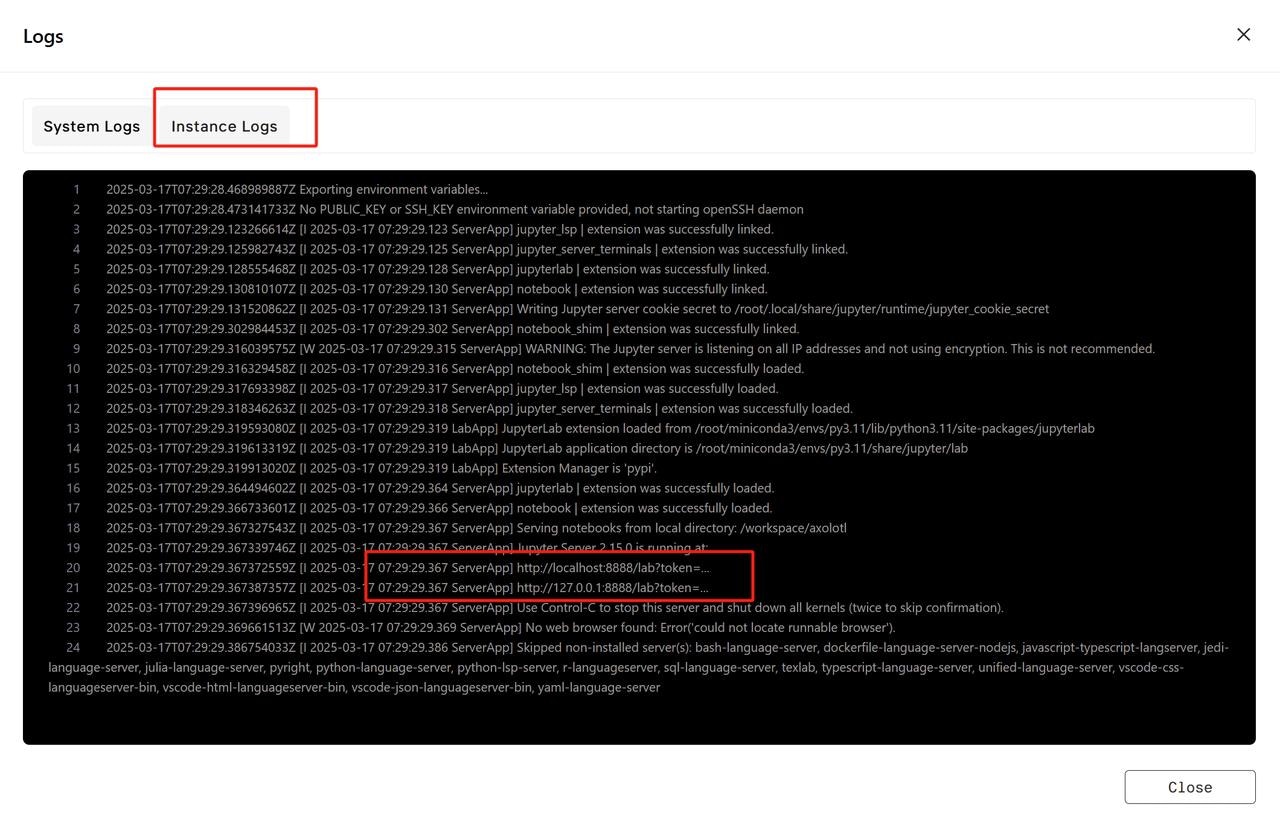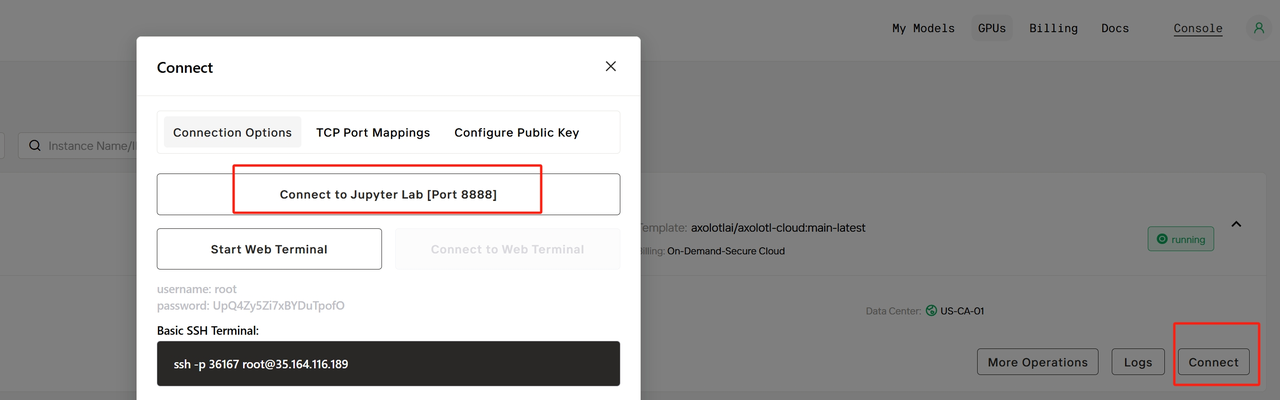How to Use Axolotl:main-latest on Novita AI
Step 1: Access the GPU Instance Console- Click
Get Startedto access the GPU Instance console.
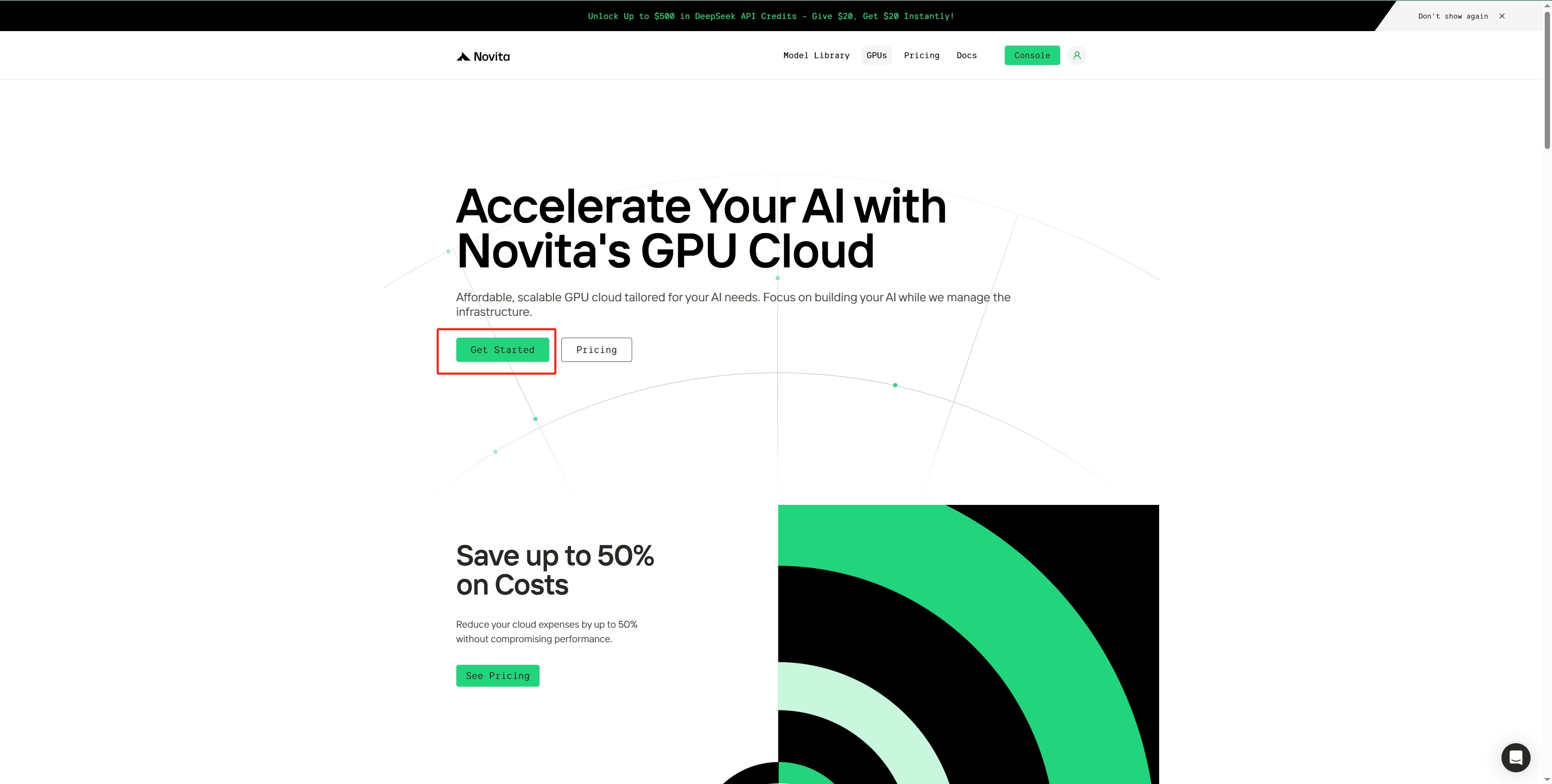
- Browse various official templates and GPU card options.
- Select the Axolotl:main-latest template.
- Click
Deployunder the 4090 GPU card to proceed to the instance creation page.
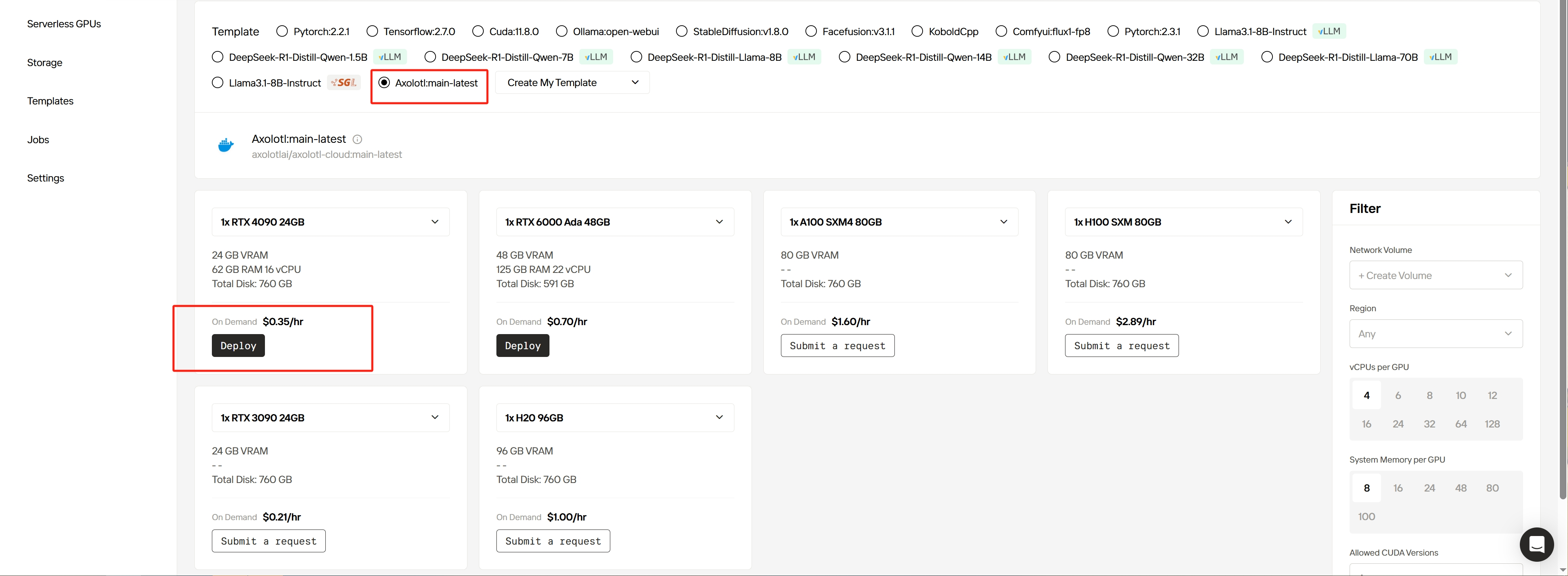
- In the
Disksection, adjust the size of the system disk and local disk. - In the
Configurationsection, modify settings such as the image, startup commands, ports, and environment variables. - Check the box for Start Jupyter Notebook to launch Jupyter.
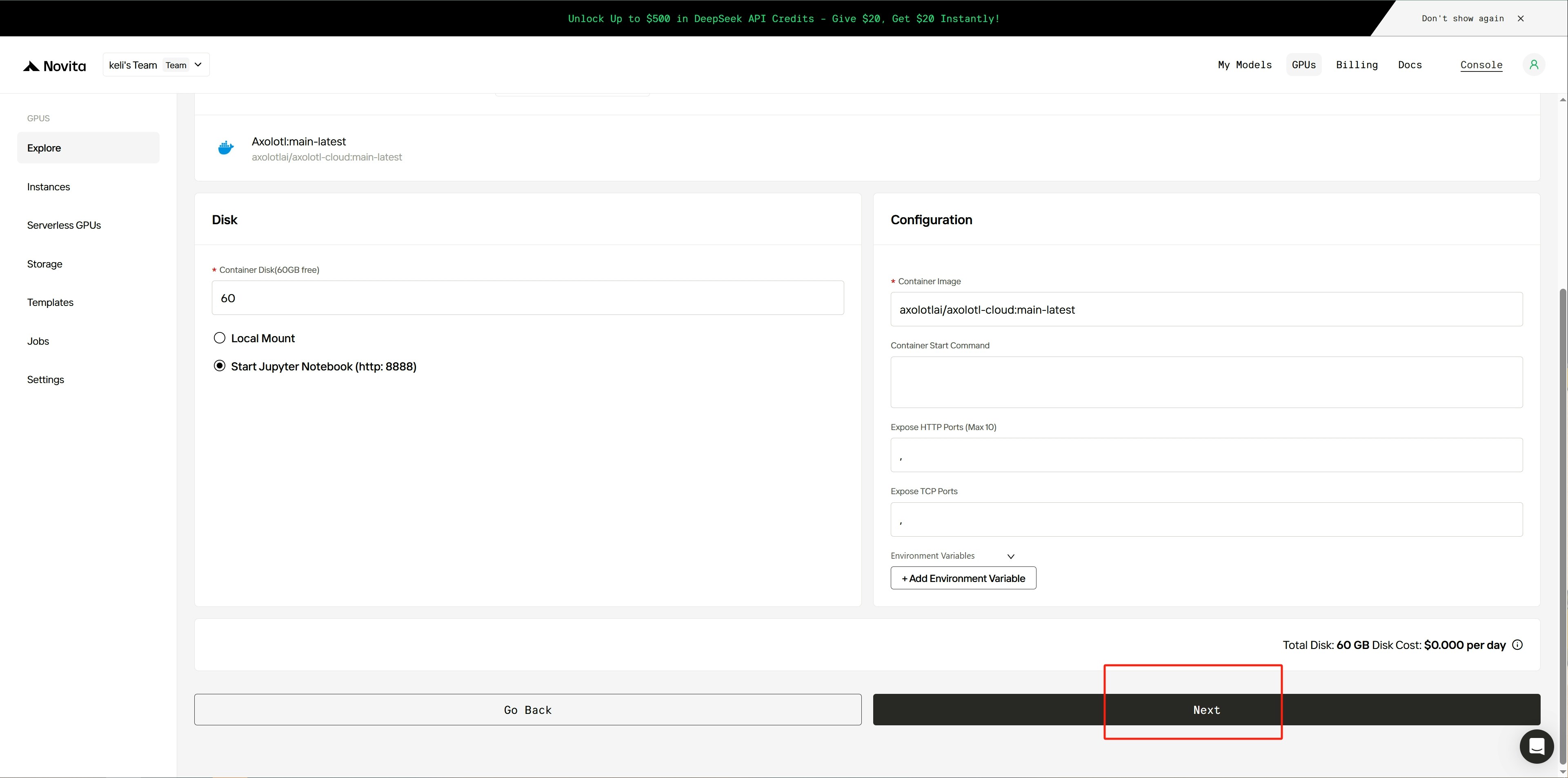
- Review the instance configuration and costs on the confirmation page.
- Click
Deployto start the deployment process.
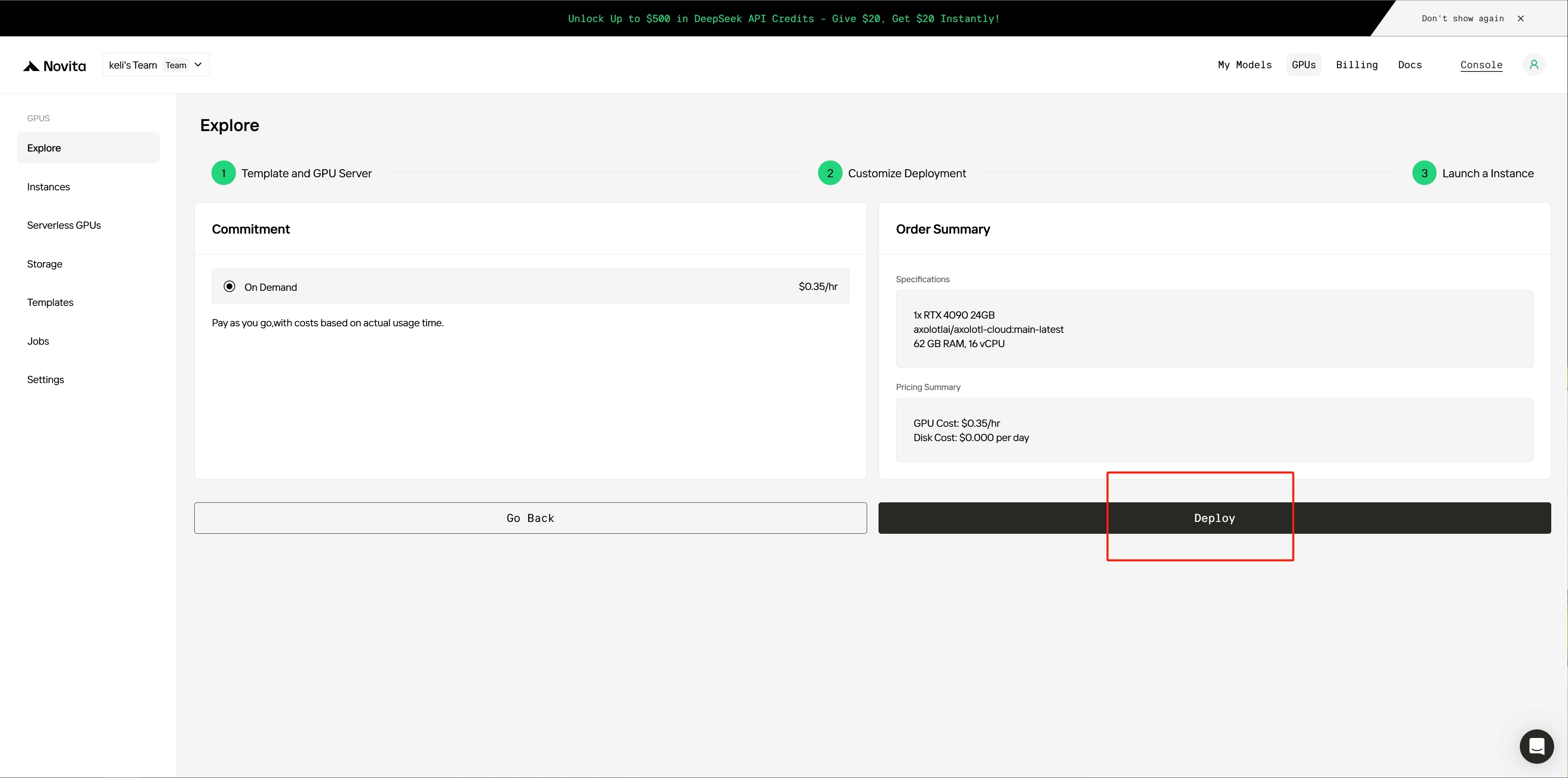
- Wait for the instance to finish deploying.
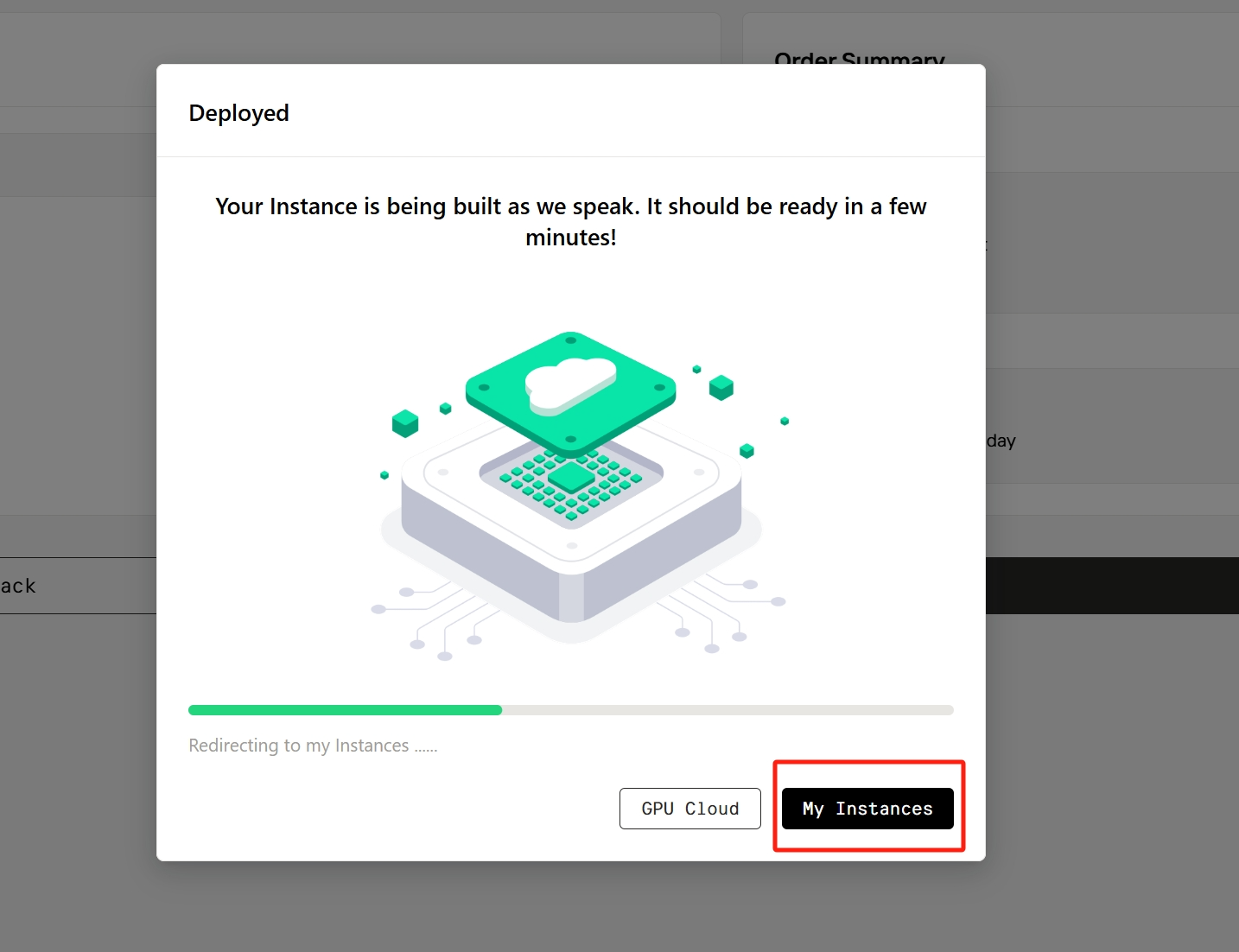
- Once deployment is complete, the system will redirect you to the
Instance Managementpage. - Locate your newly created instance, which will initially show a Pulling status (indicating the image is being downloaded).
- Click the small arrow on the right side of the instance to view details.
- Monitor the image pull progress. Once complete, the instance will transition to Running status.
- Click
Logsto view deployment logs.
- Go to the
Instance Logstab to check if the service is starting. - Wait for the service to finish initializing.
- Close the logs page.
- Click
Connectto open the connection information page. - Locate the
Connection Optionssection and clickConnect to Jupyter Labto access the Jupyter interface.
- Wait for the Jupyter Lab web interface to load.
- Open
Terminalto run an official example and verify the service is working correctly.
- Execute the official example code to perform a fine-tuning task.